This guide will cover creation, maintenance and execution of Migration Templates for Pricing Rules and Associated Conditions.
Create Migration Template
- Login in to your Salesforce Account.
- Navigate to the CloudSync-M Data Migration workbench to define a new migration template.

- Select Migration Type, Select Destination as the Template Type and fill in the required fields.

- In the Select Destination field, choose the appropriate destination instance.
- Default Batch Size is 10 which is editable based upon the number of fields.
- To define the template, define the data by writing your Parent Query, with sbaa_ApprovalRule_c as the parent object.
a. Enter the parent Query as “SELECT ALL FROM SBQQ_PriceRule_c”.
b. Click on Add Child and enter the first child query for price actions. “SELECT ALL FROM SBQQ_PriceAction_c” & Parent Field is SBQQ__Rule__c
c. Click on Add Child and enter the second child query for price conditions. “SELECT ALL FROM SBQQ_PriceCondition_c”
d. Enter “SBQQ__Rule__c” in the Parent Field.
- In the following page, a list of objects related to the selected parent or child will be displayed. Select all the objects that need to be migrated and click on Execute.

- In the next page Select the Lookups

- The Source and Destination schema will be verified for any discrepancies. A pop-up will open, enter the object API name & select the destination and compare object Schema Mapping and click on Map External ID and verify both the source & destination External ID are mapped. Click Save Object Schema.

- In the Source instance, click on the “Click Here to See the Results” link to check the results in the migration report.

- A new page opens with the list of all records being migrated. Refresh the page during the migration to see the increasing count of records being migrated.

- Switch to the Destination Instance to view the results of the migration.
- Navigate to the Pricing Rules tab and refresh to view the newly recreated records.

- Compare the migrated Price Rule in the Destination Instance with the corresponding object in the Source Instance.

- Compare the Price Condition of the selected Price Rule between the migrated records and the Source Instance records.