Install CLOUDSYNC:
1. Go to the AppExchange

2. Search for our app – “CLOUDSYNC”

3. Open the app and Click on the “Get It Now” button

- Login to your Salesforce instance and Click on Contact me button.
- You will receive an immediate confirmation email with the Link to install CLOUDSYNC.
- You can now CLOUDSYNC install on your SFDC production environment, or any types of sandboxes.
- You will receive an email confirmation after the installation is successful.
- You are now ready to use CLOUDSYNC.
Configuring DEST-ORG Connection:
- Pick your Source and Destination SFDC instances.
- You will need to create an DEST-ORG Connection in the Source SFDC instance to connect to in the Destination SFDC instance.
- Enter All the Credentials. Please enter the destination org details.
- Click on Save
- To check whether the Success or Failure of the connection, open the DEST-ORG Connection and click on Test Connection.
- You will get a Success message when the connection is made.
Create a DEST-ORG Connection in the Source SFDC Instance:
1. In the Source SFDC instance, Navigate to CloudSync Admin and click on the CloudSync DEST-ORG Connection tab.

2. Click on New Connection Button.

1. Fill in all the fields.
a. Enter a new ORG Name.
b. Select the appropriate ORG Type.
c. Enter a valid DEST Username from the Destination SFDC instance.
d. Enter the DEST Password.
e. Enter the DEST Security Token.
f. Enter Daily API Usage Limit % Ex: (80%)
g. Enter the DEST ORG ID

3. Click On Save

4. Click on Test Connection